CM.
CM.com is a global communication and payment platform that offers messaging, voice, and payment solutions for businesses to engage with customers through various channels.
Website: https://www.cm.com/
Type: PSP
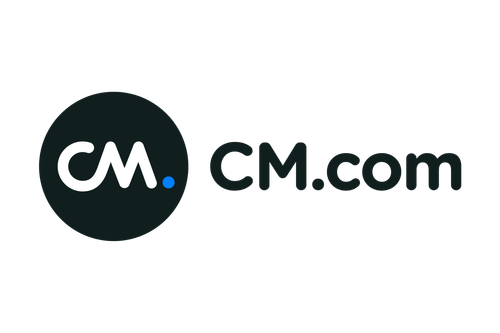
Introduction
This guide describes the steps to quickly install, configure, test and activate the Riverty payment methods in your CM connected store.
CM currently offers this payment method:
- 14-day invoice - This is the default 14-day invoice payment method in Riverty. It is primarily meant for business-to-consumer sales.
The available payment methods per country for CM can be found in this table:
| Country | 14-day invoice | Direct Debit | Campaign invoice | Fixed instalments | Flex payment | B2B invoice |
|---|---|---|---|---|---|---|
| The Netherlands | x | x | ||||
| Belgium | x | |||||
| Germany | ||||||
| Austria | ||||||
| Switzerland | ||||||
| Sweden | ||||||
| Norway | ||||||
| Finland | ||||||
| Denmark |
Setup
In this chapter we will explain how you can configure Riverty for your CM connected webshop(s).
Configure test mode
At this point you should have received the API keys from Riverty. If this is not the case you can reach out to your contact person at Riverty or to sales@afterpay.nl.
Once you received the keys from Riverty you can forward them to support.payments@cm.com. CM will respond to this mail with the confirmation that they configured the keys for test. Please follow the instructions of CM to make Riverty accessible for you to start testing.
| Note - The orders that are send to our test environment are not processed, invoiced and paid. We recommend testing Riverty in a non-publicly accessible test environment, in order to prevent real orders from coming in during the test phase. If this is not possible, we advise you to block the payment method based on IP address or clearly indicate that the payment method is in test mode if this is also not possible. |
|---|