H1
H1.nl is an e-commerce company offering webshop solutions. They provide services for website creation, online store setup, and digital marketing to help businesses succeed in the digital marketplace.
Website: https://www.h1.nl/
Type: Platform
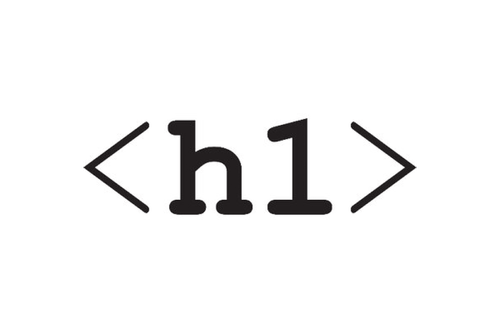
Introduction
This guide describes the steps to quickly configure, test and activate the Riverty payment methods in your H1 platform.
H1 currently offers this payment method:
- 14-day invoice - This is the default 14-day invoice payment method in Riverty. It is always available in every market where Riverty operates. It is primarily meant for business-to-consumer sales.
- Direct Debit - This is a Direct Debit version of the 14-day invoice payment method Instead of receiving an invoice to be paid via their bank, the customer enters their bank details, and the money is immediately deducted from their bank account.
The available payment methods per country for H1 can be found in this table:
| Country | 14-day invoice | Direct Debit | Campaign invoice | Fixed instalments | Flex payment | B2B invoice |
|---|---|---|---|---|---|---|
| The Netherlands | x | x | ||||
| Belgium | x | |||||
| Germany | ||||||
| Austria | ||||||
| Switzerland | ||||||
| Sweden | ||||||
| Norway | ||||||
| Finland | ||||||
| Denmark |
Setup
In this chapter we will explain how you can configure Riverty for your H1 platform.
Riverty configuration in H1
To set up Riverty in your platform, you must send the email containing the necessary information to partners@oswshop.nl. H1 will respond to this mail with the confirmation that they configured the key. Please follow the remaining instructions from H1 to activate Riverty on your production environment.
Go-Live
In this chapter we will explain which steps you need to take to enable the payment method on production. For the final go-live a contract between you and Riverty is required.
Configure live mode
After you have successfully completed the tests, Riverty will share the live keys. Foward the email containing the necessary information to partners@oswshop.nl. H1 will respond to this mail with the confirmation that they configured the production key. Please follow the remaining instructions from H1 to activate Riverty on your production environment.