All Riverty connections in Woocommerce for Dutch and Belgian clients need to upgrade from Riverty’s old SOAP API to the new RESTful Checkout API before August 1, 2024. Failure to update the RESTful connection will result in the rejection of all incoming orders starting on August 1, 2024.
In case you require assistance at any point in the process, please reach out to support@riverty.com.
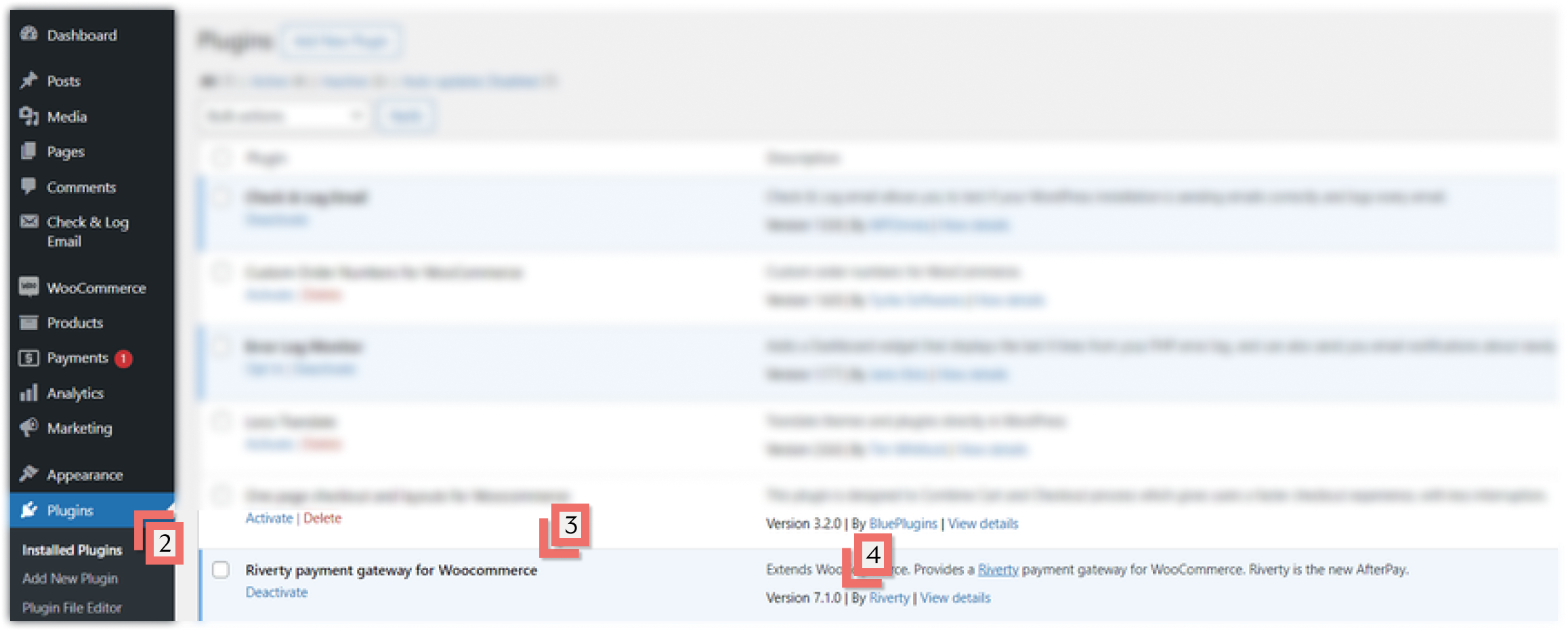
The SOAP connection works via a username (Merchant ID and Portfolio ID) and a password. The REST connection replaces that with an API Key. Your API Key can be found on our Merchant Portal.
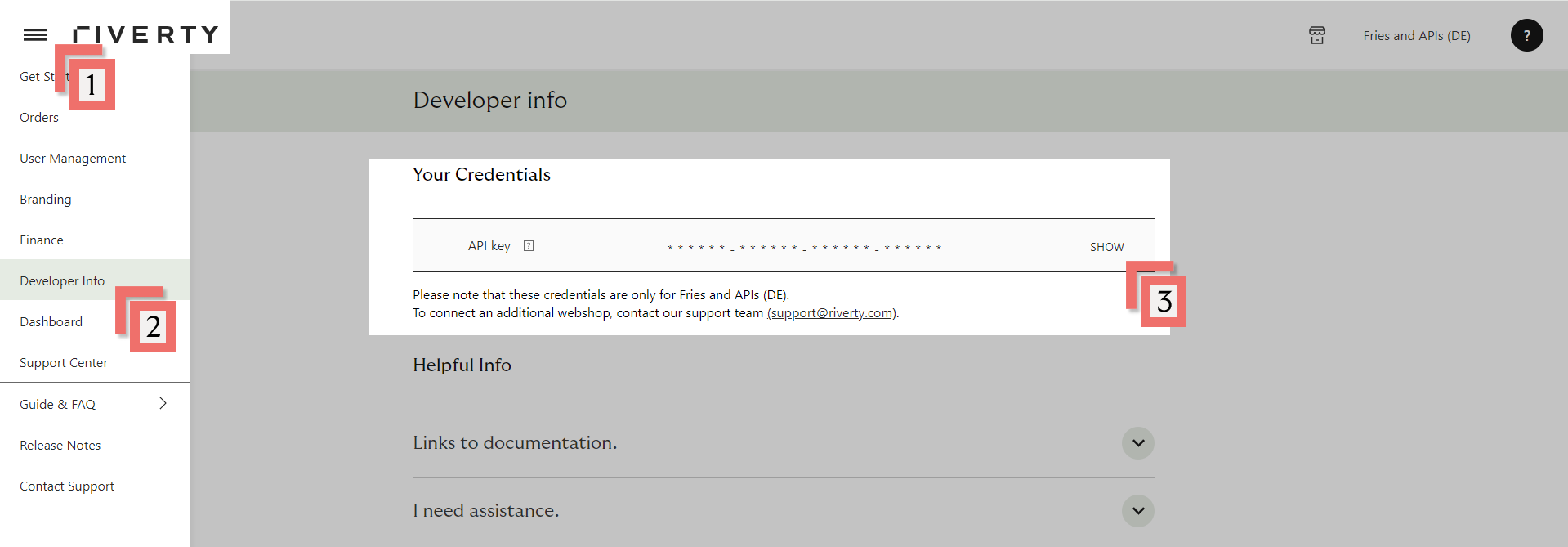
Important Note, “Step 3: Store API Key” & “Step 4: Configure RESTful Payment Methods” must be completed for each selected country-payment method combination with a different API Key! (you will get a different API Key per Country, per payment method and per Webshop) For example, if you offer 14-day Invoice in the Netherlands and Belgium, you need to repeat these steps twice with two different API Keys.

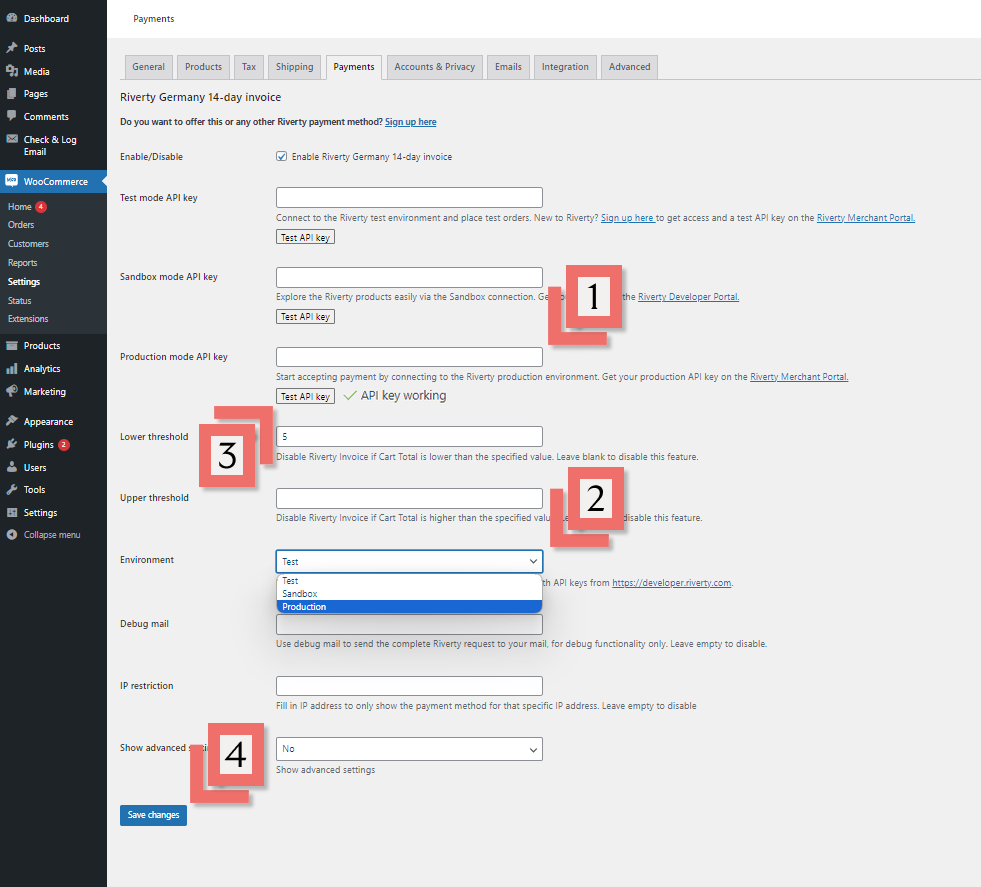

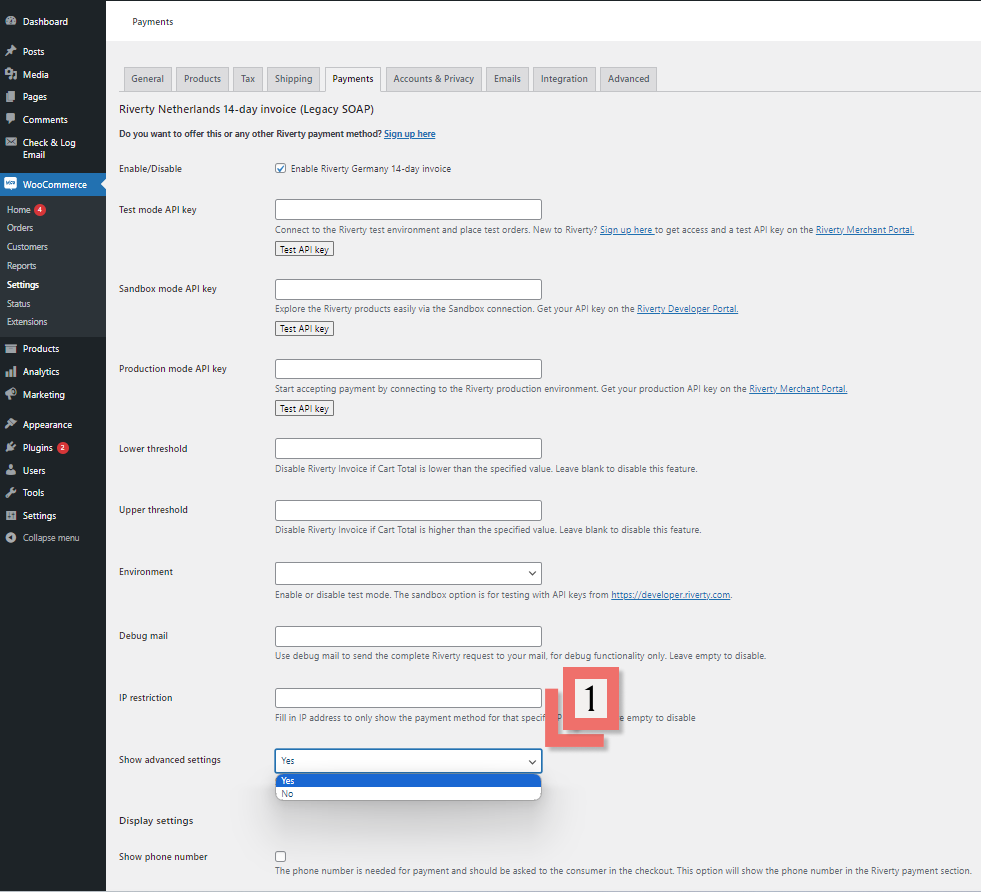
| Field name in SOAP | Field name in REST | Notes |
|---|---|---|
| Title | Not applicable | Not needed for REST |
| Test mode API Key | Input for Partner test / Test API Key taken from Riverty Merchant Portal. | |
| Sandbox mode API Key | API Key from Riverty Developer Portal | |
| Production mode API Key | API Key from the Riverty Merchant Portal. | |
| Extra information | Not applicable | Description of the payment method |
| Merchant ID | Merchant ID | Not needed for REST |
| Portfolio number | Not applicable | Not needed for REST |
| Portfolio password | Not applicable | Not needed for REST |
| Lower threshold | Lower threshold | Not needed for REST |
| Upper threshold | Upper threshold | Copy from SOAP to Rest |
| Test mode | Environment | Environment, could be Partner Test/Test, Sandbox, Live/production |
| Debug mail | Debug mail | Make sure the Environment is set to 'Production |
| Notification mail | Not applicable | Not needed for REST |
| IP Restriction | IP Restriction | Not mandatory. If you would like to add an IP restriction to your webshop when using a Riverty payment method |
| Show advanced settings (zet op "Yes") | Show advanced settings (zet op "Yes") | Optional |
| Show phone number | Show phone number | Set to 'Yes |
| Show gender | Not applicable | Not needed for REST |
| Exclude shipping methods | Exclude shipping methods | Not needed for REST |
| Use custom house number field | Use custom house number field | Copy from SOAP to Rest |
| Use custom house number addition field | Use custom house number addition field | Copy from SOAP to Rest |
| Enable captures | Enable captures | Copy from SOAP to Rest |
| Way of captures | Way of captures | Copy from SOAP to Rest |
| Enable refunds | Enable refunds | Copy from SOAP to Rest |
| Refund tax percentage | Enter 21 if you sell VAT-taxed products in your shop |