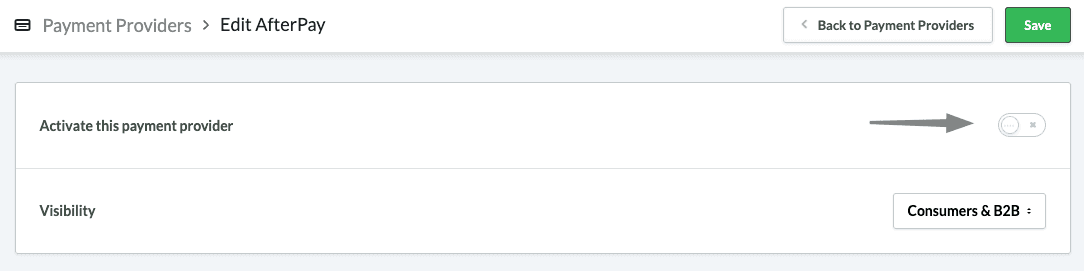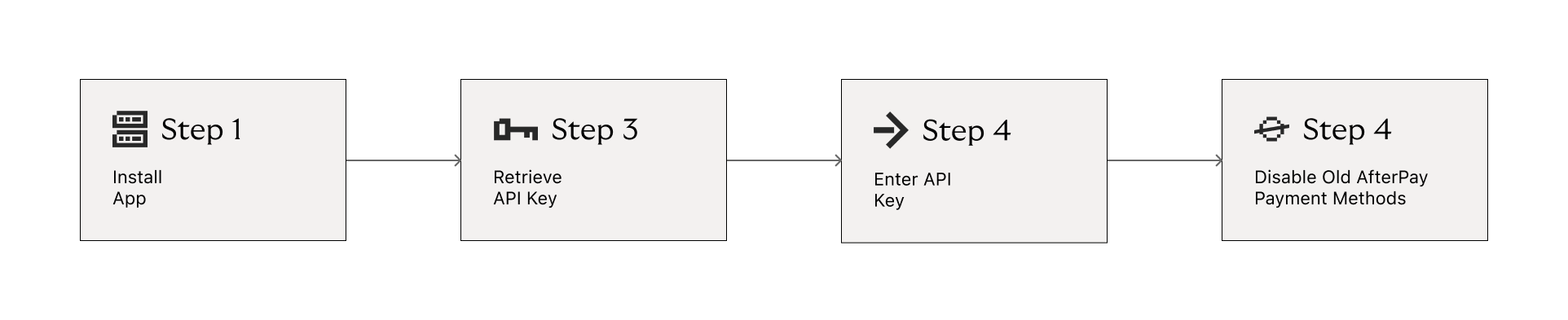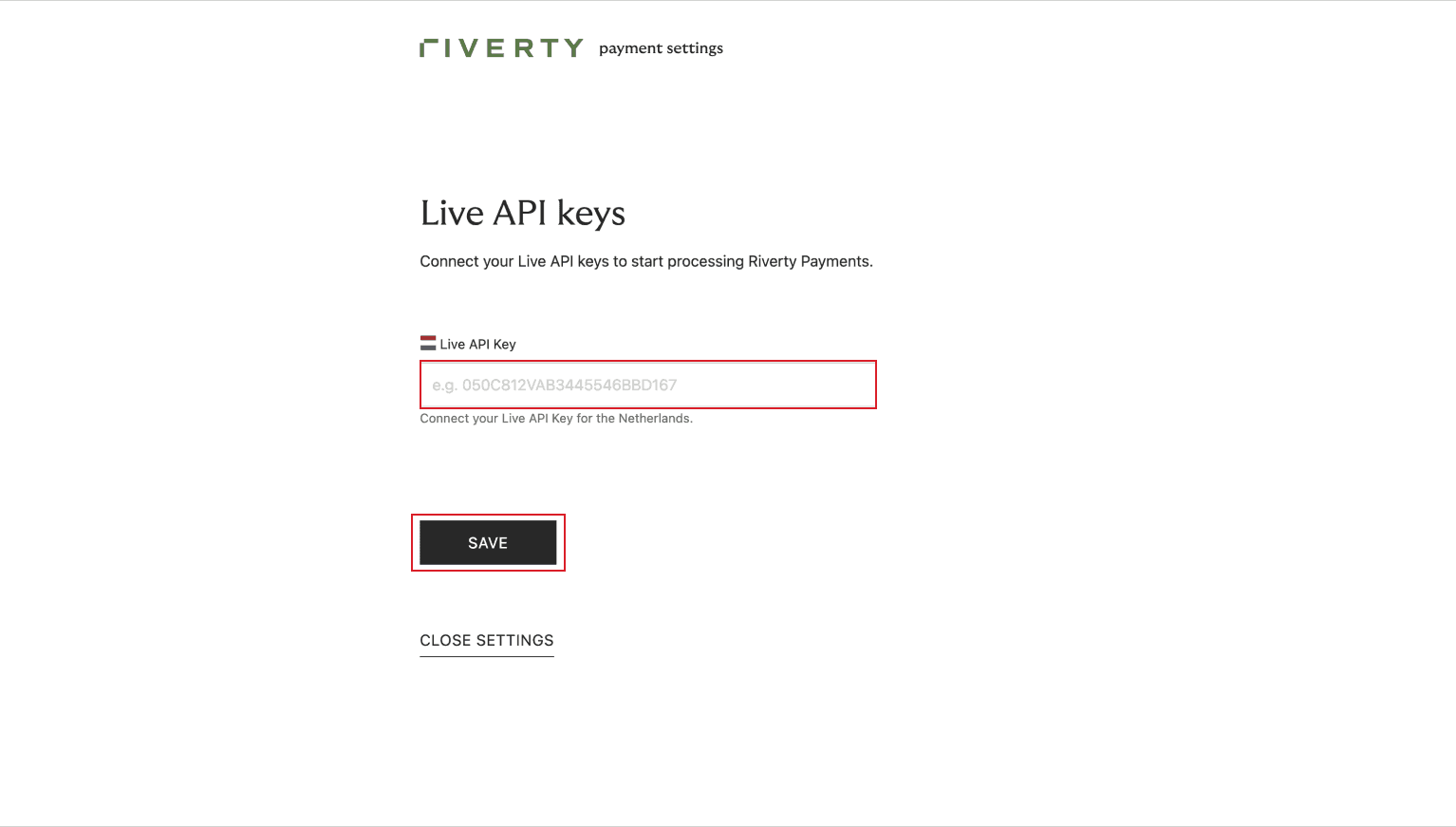Lightspeed
Lightspeed is a global commerce platform provider, offering cloud-based point-of-sale (POS) and e-commerce solutions for businesses, with a focus on retail and restaurant industries.
Website: https://www.lightspeedhq.nl/
Type: Platform
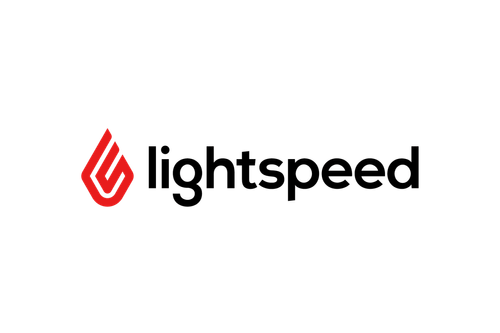
Integration Guide
Before Starting
The available payment methods per country for Lightspeed can be found in this table:
| Country | 14-day invoice | Pay in 3 | Direct Debit |
|---|---|---|---|
| The Netherlands | x | x | x |
| Belgium | x | ||
| Germany | Expected soon | ||
| Austria | Expected soon |
The payment methods for Germany and Austria are currently in development, but are already visible in the settings page. If you're interested in offering these options to your customers, please contact our sales department at https://www.riverty.com/en/business/products/get-started-riverty-buy-now-pay-later/.
Compatibility
- Lightspeed C-Series
Merchant Portal Account
Please be sure to create a free Merchant Portal Account to begin testing and get in contact with sales.
STEP 1: Install App
1. Click on 'Apps" in the left menu in the backend of your Lightspeed platform.

2. Go to "Purchased Apps" and click on Riverty.
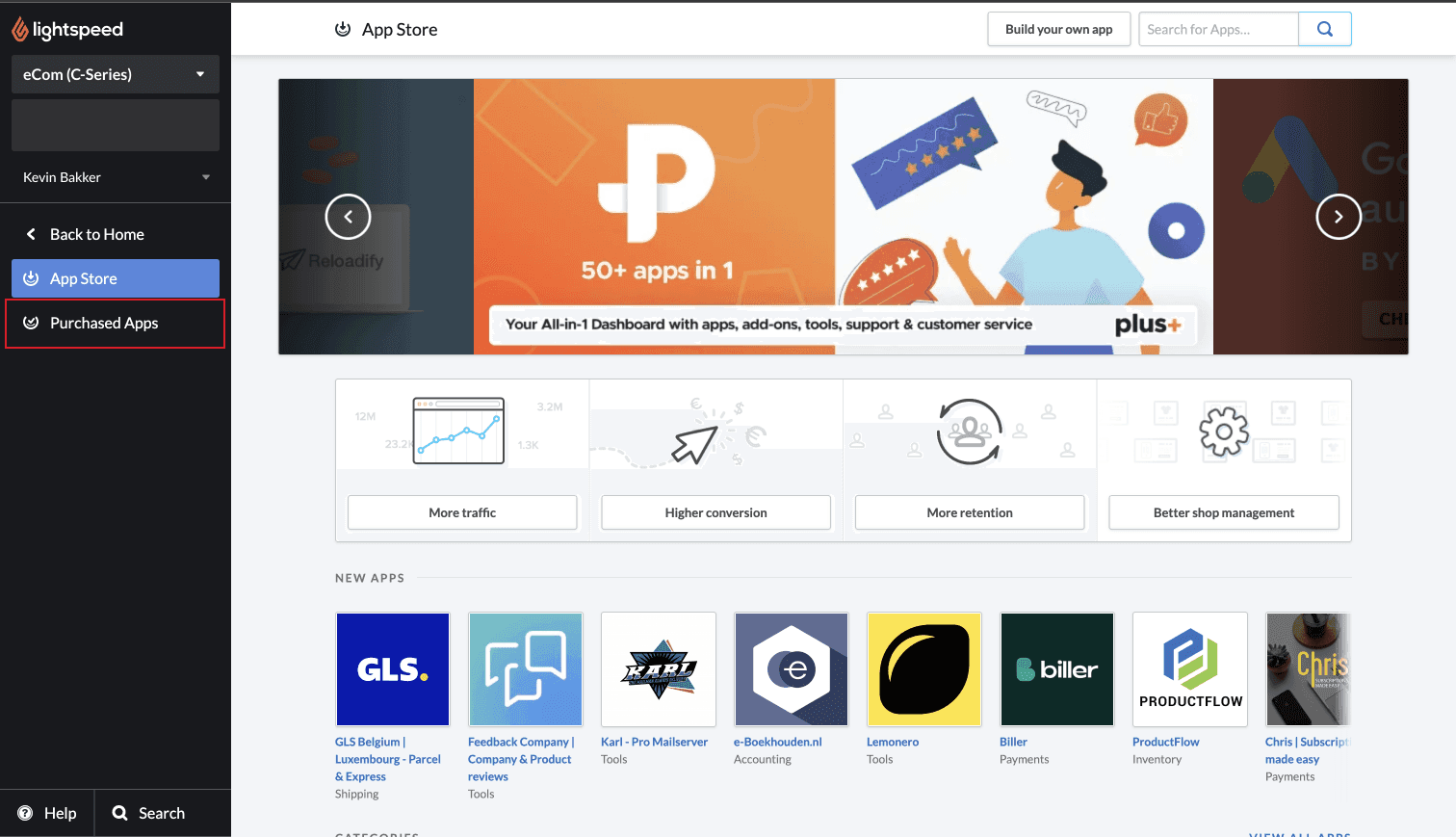
3. From the options that appear click on "Go to App".
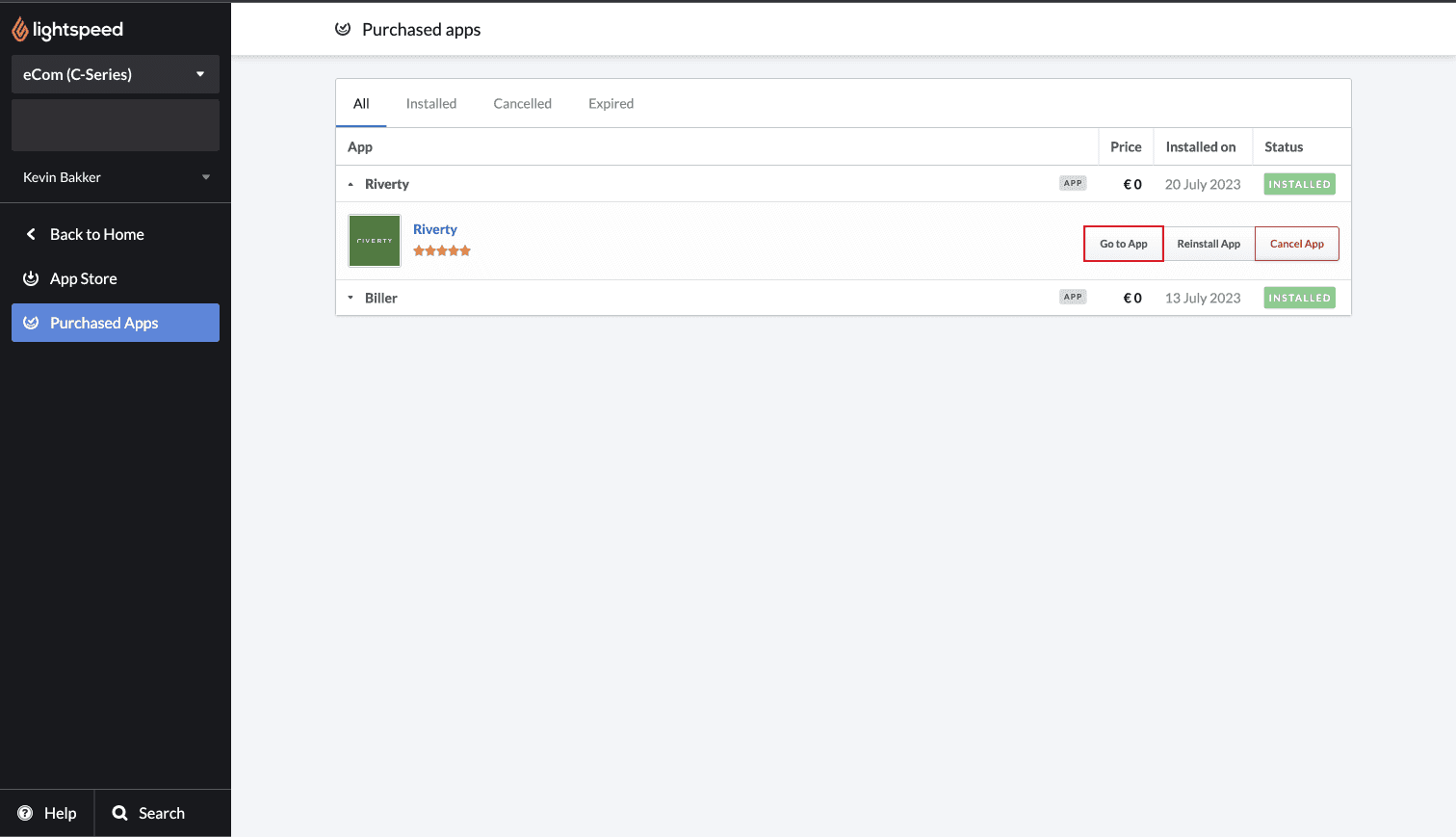
4. A new tab should open, which is your Riverty Settings Page. Keep this page open while completing "Step 2: Retrieve API Key"
STEP 2: Retrieve API Key
Leave your Lightspeed Settings Panel Open. Choose one of the below options to access and API Key:
- Open your Live Merchant Portal if you have complete KYC & Contract Signing
- Open your Test Merchant Portal if you have completed our 5 Minute Onboarding to access a Test Merchant Portal
- Open your Sandbox Account if you do not want to complete free onboarding at this time
Access API Key In Merchant Portal
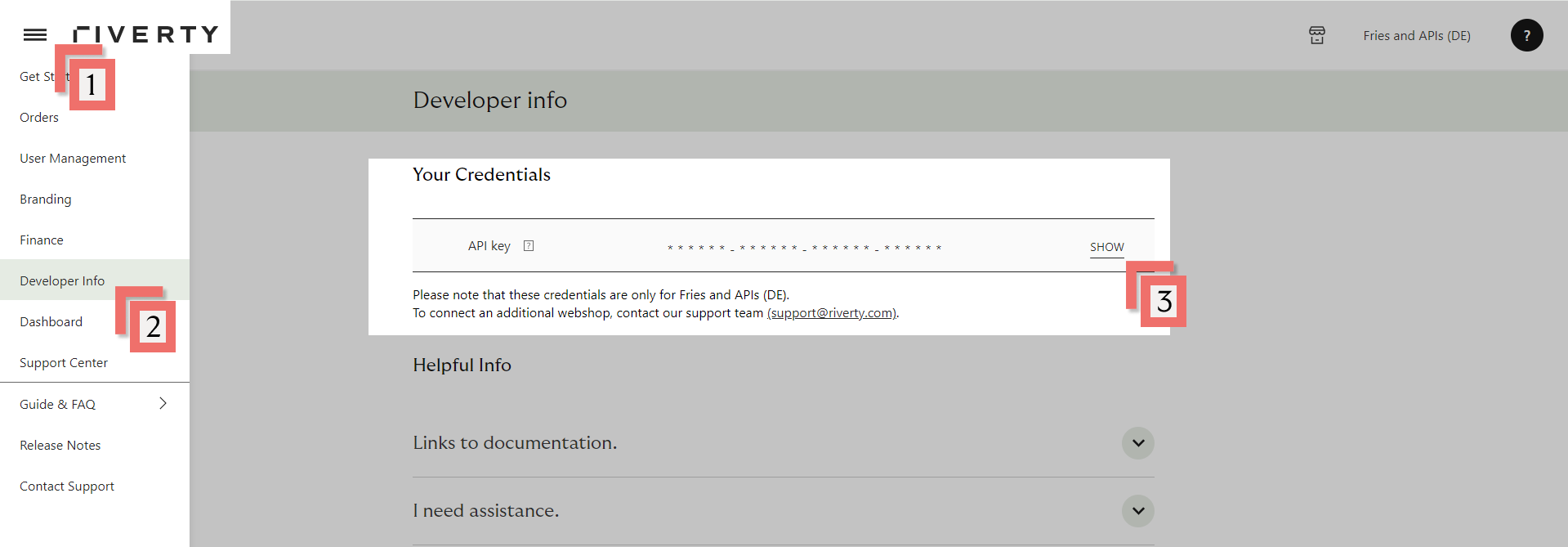
- Open the left menu
- Choose Developer Info in the left menu
- Show your API Key (This is only visible to Merchant Portal users with rights 'Administrator')
Step 4: Disable the old AfterPay payment methods
If you were previously using Riverty in your checkout process through the native Lightspeed payment method known as 'AfterPay,' you will need to disable this older payment method integration to prevent the payment method from appearing twice in the checkout.
To disable this, please follow these steps:
- Step 1: Go to Settings ('Instellingen' in Dutch).
- Step 2: Navigate to Payment Providers ('Betaalproviders' in Dutch).
- Step 3: Click on the payment provider 'AfterPay.'
- Step 4: Disable the payment methods by deactivating the first setting, 'Activate this payment provider' ('Activeer deze betaalprovider' in Dutch).